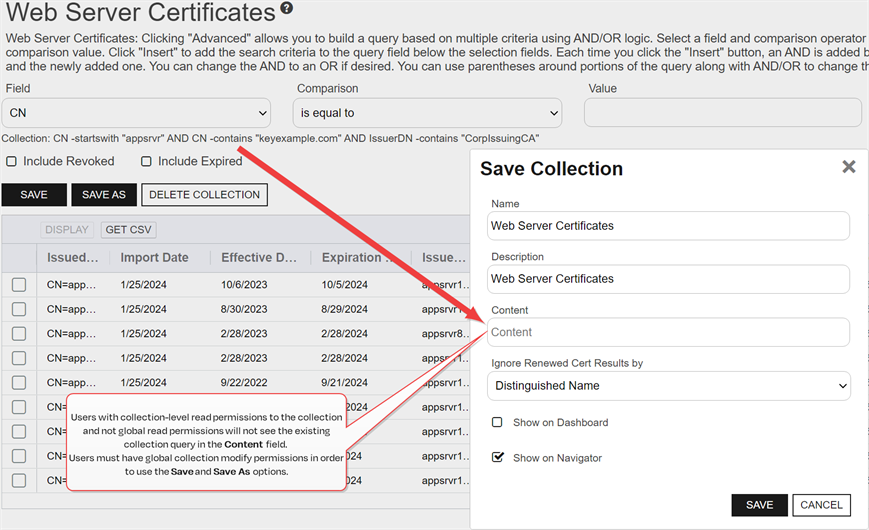To view an existing certificate collection![]() The certificate search function allows you to query the Keyfactor Command database for certificates from any available source based on any criteria of the certificates and save the results as a collection that will be availble in other places in the Management Portal (e.g. expiration alerts and certain reports)., either browse to the Certificates dropdown on the Management Portal menu and select the desired collection from the dropdown (if the collection has Show in Navigator set as Yes), or browse to Certificates > Collection Management from the Management Portal and then select View, or double-click the row, from the Certificate Collection Management grid. When you select the collection for viewing, the search will begin immediately and the certificate search grid will open with the results from the collection. For information on using the certificate search grid, see Certificate Search Page.
The certificate search function allows you to query the Keyfactor Command database for certificates from any available source based on any criteria of the certificates and save the results as a collection that will be availble in other places in the Management Portal (e.g. expiration alerts and certain reports)., either browse to the Certificates dropdown on the Management Portal menu and select the desired collection from the dropdown (if the collection has Show in Navigator set as Yes), or browse to Certificates > Collection Management from the Management Portal and then select View, or double-click the row, from the Certificate Collection Management grid. When you select the collection for viewing, the search will begin immediately and the certificate search grid will open with the results from the collection. For information on using the certificate search grid, see Certificate Search Page.
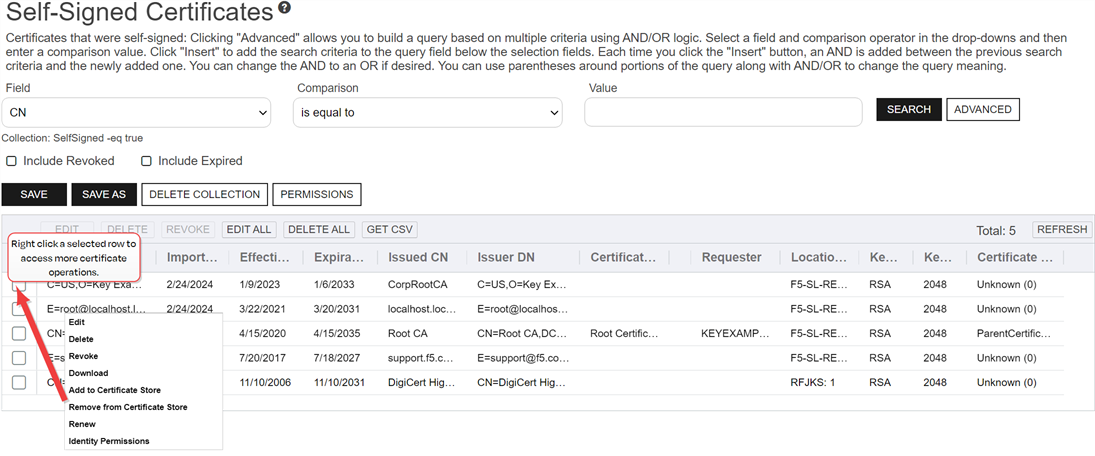
Figure 66: View Collection
View Certificate Collections Operations
Available operations when viewing a certificate collection include:
-
Save -Click Save to save an existing collection with a new name. You cannot overwrite an existing collection. You will receive an error if you enter a duplicate name.
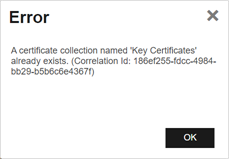
Figure 67: Save Duplicate Collection Error
-
Save As - Click Save As to create a new collection based on the existing collection (see Refining a Collection View). You can then edit the search criteria for the new collection without affecting the existing collection. You may change any of the collection settings.
Tip: The Save and Save As functions are very similar. The Save As function requires that you give the collection a new name to differentiate it from the original collection. Using the Save option, you can also give the collection a different name, which will then save the new collection under this new name and differentiate it from the original collection. See Saving Search Criteria as a Collection for more information on creating collections.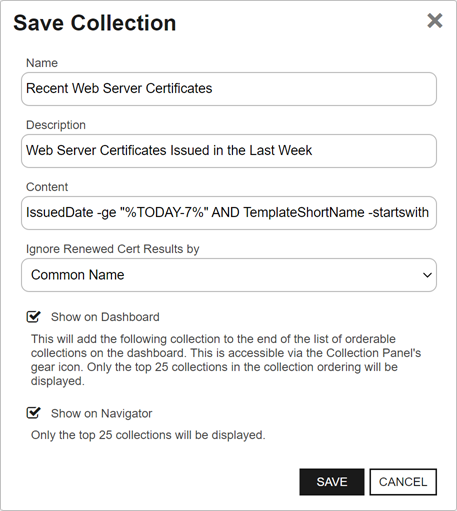
Figure 68: Save Collection Dialog
-
Delete Collection - Select a row and click Delete to delete the certificate collection.
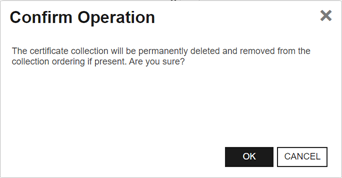
Figure 69: Delete Collection Confirmation
-
Permissions - Select a row and click Permissions from the action menu to view collection level permission for the collection (see Certificate Collection Permissions for how to change collection permissions).
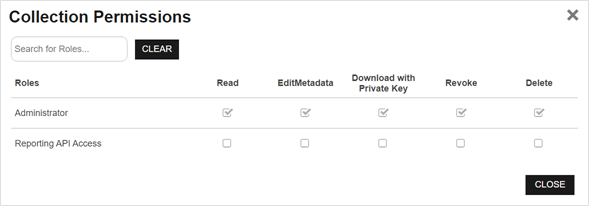
Figure 70: Collection Permissions
Refining a Collection View
When viewing an existing collection, you can further refine the collection query by including additional selection criteria in the query field, but these are used in addition to the base query.
You are not allowed to clear the base query for the collection, which is displayed above the advanced query field. For example, for the collection shown in Figure 71: Collection with Query Modification, if the user added this in the query field:
The query would return all the certificates issued in the last 30 days with the string appsrvr in the CN![]() A common name (CN) is the component of a distinguished name (DN) that represents the primary name of the object. The value varies depending on the type of object. For a user object, this would be the user's name (e.g. CN=John Smith). For SSL certificates, the CN is typically the fully qualified domain name (FQDN) of the host where the SSL certificate will reside (e.g. servername.keyexample.com or www.keyexample.com). using a template
A common name (CN) is the component of a distinguished name (DN) that represents the primary name of the object. The value varies depending on the type of object. For a user object, this would be the user's name (e.g. CN=John Smith). For SSL certificates, the CN is typically the fully qualified domain name (FQDN) of the host where the SSL certificate will reside (e.g. servername.keyexample.com or www.keyexample.com). using a template![]() A certificate template defines the policies and rules that a CA uses when a request for a certificate is received. referencing web but without the string keyother in the CN—in other words, the web server certificates for application servers issued in the last 30 days for the keyexample.com domain but not the web server certificates for application servers issued in the last 30 days for the keyother.com domain.
A certificate template defines the policies and rules that a CA uses when a request for a certificate is received. referencing web but without the string keyother in the CN—in other words, the web server certificates for application servers issued in the last 30 days for the keyexample.com domain but not the web server certificates for application servers issued in the last 30 days for the keyother.com domain.
If you select the Include Revoked or Include Expired check box before clicking Save or Save As, the Content field of the Save Collection dialog will be populated with the existing query in an OR statement along with a query statement appropriate to the include revoked or include expired selection. Users with global read permissions for collections will see both the existing collection query in the Content field and the OR statement. Users with collection-level only permissions will see just the OR statement. For example, if a limited user with collection-level only permissions was working with the collection shown in Figure 72: Save a Collection as a Limited Permissions User, the original query would be:
If the user checked the Include Expired box and then clicked Save or Save As, the Content field in the Save Collection dialog would read:
The user could append any query changes to the beginning of the line or the end of the line or leave it as is. The resulting query without modifications would be:
The OR statement with both the original query and the original query in an AND statement with ExpirationDate -le %TODAY% is required to include both certificates expiring in the future (the first part of the statement) and certificates expiring today or in the past (the second part of the statement).